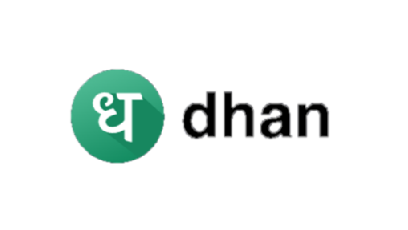
In today's age, one must use digital banking platforms to perform banking activities. If you can do banking from home then why would you visit your bank branch and waste your precious time? Punjab National Bank offers you online banking services so you can remotely do banking. In this post, we will see PNB net banking registration process. This post will help you activate PNB online banking from home without visiting your bank branch.
One can read this post to activate Punjab National Bank net banking as well as mobile banking service.
In short, by following the steps given in this post, you will be able to activate both services of the bank which means for PNB mobile banking registration you can continue reading this post. You don't need to go anywhere. Registration can be done from home and it will only take 5-10 minutes.
Next I am going to show you:
- Recommended: PNB net banking registration using PNB mobile banking app: Yes, you can activate online banking as well as mobile banking service of the bank by installing its official PNB One mobile app.
- You can also register for the service by visiting bank's official website. We will also discuss about that too.
Let's get started.
Again before we jump in, let me clarify that using PNB mobile banking app, you can activate both services; net banking and mobile banking. And this method is very easy to follow as compared to second one, in which you visit bank's website.
Therefore, I recommend you to follow first method explained below.
Before you go head, make sure you have following things handy:
- Your Punjab National Bank passbook
- Registered mobile number (linked with your bank account)
- PNB debit card/ATM card.
Grabbed everything? Now you're ready. Read on to know how to activate PNB net banking service.
Steps for PNB net banking registration, mobile banking as well
Watch following video for PNB net banking activation. In this video, I have explained how can you activate net banking and mobile banking service of Punjab National Bank.
If you would like to follow written instructions on PNB online banking registration then keep reading.
Steps to activate PNB internet banking for new users:- First of all, open your phone's app store for example Google Play Store and install official PNB One mobile banking.
- Once it's installed, open it and then tap on Punjab National Bank icon. Note: If your bank is different then you can tap on that too.
- Touch 'New User?' link for PNB net banking registration as a new user.
- Tap Continue.
- Important Step: First enter your bank account number in Account Number field. Then select radio buttons next to 'Mobile and Internet Banking Services' and 'View and Transactions'. Here many new users make mistake. They take View Only rights. For your information, if you would select 'View Only' then you will only be able to see your account details but will not be able to transfer fund. For that purpose, you will need to take both rights. Similarly, if you will select 'Mobile and Internet Banking Services' then both PNB mobile banking and net banking will be activated on your bank account. This way you will be able to login to website as well as mobile app.
- After selecting preferred options, touch Continue.
- A one time password will be sent to your mobile number for confirmation of PNB net banking registration request. Enter that OTP number in the asked field and hit Continue.
- On the next page, you will be required to enter your ATM-cum-debit card details such as its 16 digits number, expiry date, and ATM PIN (that you use to withdraw cash from Automatic Teller Machine).
- Now you have almost registered on PNB mobile banking app. To finish the process, you will be required to set two passwords, login password and transaction password, for you online account. You will use login password to get access to your online account and transaction password to access sensitive information and fund transfer. Note: Both passwords should contain number, letters (uppercase and lowercase) and special characters for example Sunil@123. And transaction password should be different from login.
- Once you fill in your passwords, tap on Submit.
- Ta da! You have successfully completed Punjab National Bank internet banking registration. On the next page, you will be able to see your username. Jot it down and tap on 'SIGN IN'.
- To login enter your PNB username and login password that you just have set. You may also be asked to set some security questions which would help you reset your login credentials, if you forgot.
That's it. By following the steps given above, you will complete PNB net banking registration. If you would like to know how to register for the service using website then read on.
Must read: How to invest in share market beginners' guide
PNB Online Banking Registration using Website
Attention!: There are two possible scenarios here. You will know in which one you fall in during the registration.
- You're going to activate Punjab National Bank internet banking for first time; which means the service is not activated on your account.
- You're activating PNB net banking as a new user but the page is showing that 'User ID is already created for the customer.'
Visit official PNB online banking website (https://netpnb.com) by searching on Google or other search engine. Warning: Make sure you visit official website of the bank for safety it is better you type https://netbanking.netpnb.com on search bar.
You'll be able to see two internet banking login options; Retail Banking and Corporate Banking. Just click on Retail Banking link.
In the next page, click on 'New User?' link.
Upon clicking on new user link, you will be promoted to a new screen where you will have to enter your account number. Just enter your account for which internet banking service is required and select registration type. If you want to activate both mobile banking and internet banking then select 'Registration for both internet & mobile banking' (recommended) radio button, otherwise select registration for internet banking. Subsequently, click on Verify.
Note: Upon clicking on verify button, if page shows that 'User id is already created for the customer' then stop here and scroll down and read second scenario in which I've shown you how to activate Punjab National Bank internet banking if it shows 'User id is already created for the customer.' Otherwise, continue to follow the next steps.
In the next step, you’ll be asked to select either 'View Only' or 'View and Transaction' (you should select view and transaction) and enter an OTP number delivered on your registered mobile number. Simply enter it and click on Continue.
- View Only: You can only view your account information with PNB Net Banking, you can check all credits or debits from your account but in this facility you cannot make online payment through your PNB Bank account.
- View and Transaction: You can see all your account summery and also you can make online payments for any purpose for example for ticket booking, movies, online shopping, fund transfer an the like.
Now enter your debit card details such as card number and your ATM PIN then click on Continue.
Enter your login credentials such as login password and transaction password. Thereafter, click on Continue.
Remember your password should be more than 6 and less than 28 characters and it should be a combination of alphabets, numbers, and special characters.
After clicking on continue button, a message will appear on your computer screen that 'You have been successfully registered for PNB online banking service. Your Login is .' Just note down your login ID.
That's it. PNB net banking registration is completed. First time, PNB internet banking users have to perform following steps:
- Visit official PNB online banking website (https://netbanking.netpnb.com).
- Click on Retail Banking.
- Enter your user ID then click on Continue.
- Enter your password and press Login button.
- In the next page, read terms and conditions of using PNB online banking then click on Agree.
- Select 7 security questions and enter their answers then click on Continue.
- Now, select an image and enter a phrase for it then click on Continue.
Activating PNB Internet Banking if Page Shows 'User id is already created for the customer'
If Punjab National Bank internet banking form shows that 'User ID is already created for the customer' then it means PNB e-banking service is already enabled on your account. In some cases customers get internet banking facility pre-activated when they open a new bank account.
Reason is unclear but when I asked about it to PNB customer care executive he replied, 'May be you would have selected online banking column while filling out account opening form.'
Let alone whatever the reason behind it, just follow the steps given below to activate PNB online banking service if registration form shows user ID is already created.
See your PNB bank passbook, you can find customer number on the first page. Your customer number is your User ID.
Note: If customer ID is not mentioned on your bank passbook then you can find it online. Or you would need to submit a written request at your home bank branch to obtain your user ID and password.
Now, visit PNB net banking website and click on Retail Banking.
Enter your customer number, written on your bank passbook, and hit Continue button.
Click on 'Forgot password?' link and in the next page enter your customer ID again. Then press Submit button.
Upon clicking on submit button, you will receive a 6 digit OTP on your registered mobile number. Just enter it in the next step and click on Continue.
Now follow step 5, step 6, step 7, and step 8 discussed above for new user registration.
Frequently Asked Questions
How can I register for PNB net banking without debit card?
If you would like to register for PNB net banking without debit card then you would need to submit a request for registration by visiting your nearest bank branch. After submitting the application, within 7-15 days, customer will receive his username and password by post or same can be obtained by visiting home bank branch.
Just in case, account holder would like to activate the service online then he must have registered mobile number (linked with bank account number), PNB debit card and his account details. In short, service cannot be activated online without debit card.
Customer can also call to customer care number of the bank 18001032222/18001802222 or tolled number 0120-2490000 for PNB net banking apply.
Apart from that, one can also visit nearest ATM to get registered.
Is there any charges for net banking in PNB?
Digital Banking services offered by Punjab National Bank are free of cost. There is no charge for using online banking service. All non-financial banking activities such as download account statement, check balance, block debit card, set ATN PIN, and even bill payments are available free of charge.
For fund transfer reasonable transaction charges (₹2.5 per transaction for up to ₹10000) are applicable.
Is online banking safe?
Yes, online banking services are safe as long as you do not share your credential with anyone. Also, without OTP no one can transfer funds from your account so we can say it is safe.
PNB online banking services provide us flexibility to perform a number of banking activities from anywhere and anytime. With internet banking service, you can check your account balance, mini-statement, and any other account related activity.
Apart from that, PNB net banking facility allows customers to perform online transactions such as fund transfer, bill payment, SIP and online shopping payments. As discussed above, Punjab National Bank provides this fabulous service to its customers.
If you concerned about safety then you should read, 'Is online banking safe?'
One can activate Punjab National Bank internet banking service without visiting his/her home bank branch. Customers can activate PNB net banking facility on their bank accounts if they have registered their mobile numbers with their respective bank branches.


Comments
Post a Comment
Have a question? Just ask in comment box!